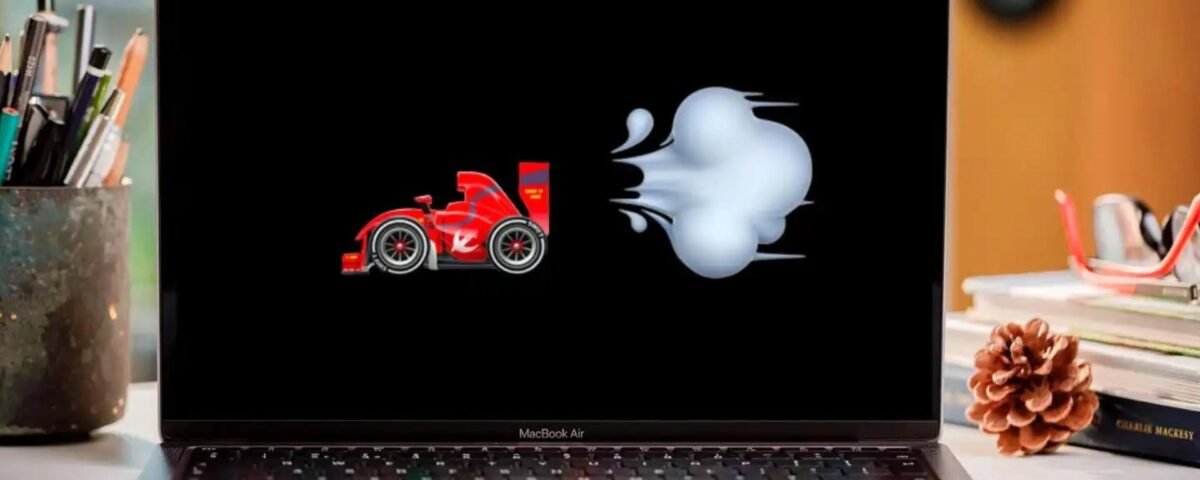Best Business Laptops on Rent for Startups, Freelancers & IT Companies in India
October 1, 2025MacBooks are known for their powerful performance, stunning design, and long lifespan. However, like any other electronic device, even a MacBook can start slowing down or heating up over time — especially with constant use. The good news? With proper care and maintenance, you can keep your MacBook running like new for years.
In this blog, we’ll share expert MacBook maintenance tips, cleaning tricks, performance optimization methods, and smart usage habits that can extend your device’s life. Whether you’re a designer, developer, or corporate professional, these tips will help you get the best performance out of your MacBook every day.
(Brought to you by Rental Plaza — India’s trusted platform for MacBook and laptop rentals across major cities.)
💻 1. Regularly Update macOS and Applications
Keeping your MacBook updated is the most basic yet most effective way to maintain performance. Apple continuously improves macOS with each update — fixing bugs, patching security vulnerabilities, and optimizing system performance.
✅ Tips:
- Go to System Settings → General → Software Update to check for updates.
- Enable Automatic Updates for both macOS and installed apps.
- Keep your browsers, editing software, and productivity tools updated for smoother performance.
Regular updates not only enhance performance but also ensure compatibility with new hardware and software tools.
🧹 2. Clean Your MacBook Physically and Digitally
Over time, dust, fingerprints, and debris can accumulate on your MacBook’s keyboard, screen, and vents — affecting cooling efficiency and aesthetics. Similarly, unnecessary files clogging your system slow it down.
🧽 Physical Cleaning Tips:
- Use a microfiber cloth to wipe the screen gently.
- Avoid liquid cleaners directly on the surface — instead, dampen the cloth slightly.
- Use compressed air to clean keyboard keys and vents.
- Keep your MacBook on a clean, flat surface to prevent dust buildup in vents.
💾 Digital Cleaning Tips:
- Use Finder → Manage Storage to identify large, unnecessary files.
- Delete duplicate or unused apps.
- Empty the Trash regularly.
- Clear cache and temporary files via “Storage Management.”
A monthly cleanup routine can keep your MacBook running smoothly without unnecessary clutter.
⚙️ 3. Optimize Storage Space
Running out of storage is one of the most common reasons MacBooks slow down. When your SSD (Solid State Drive) is near capacity, system performance declines drastically.
🧠 Storage Optimization Tips:
- Move large files to iCloud Drive or external SSDs.
- Use Optimize Storage under System Preferences → Apple ID → iCloud.
- Remove old downloads, duplicate files, and unused media.
- Regularly clear system logs and browser history.
- Use tools like CleanMyMac X or DaisyDisk for advanced cleaning.
Try to maintain at least 15–20% free storage space for optimal macOS performance.
🔋 4. Take Care of Your Battery Health
MacBook batteries are designed to last for years, but poor charging habits can reduce their lifespan. Maintaining healthy battery cycles is essential for long-term usage.
🔌 Battery Maintenance Tips:
- Avoid keeping your MacBook plugged in 24/7.
- Don’t let the battery drain completely before charging — keep it between 20%–80%.
- Enable Optimized Battery Charging (found in Battery Settings).
- Reduce screen brightness and background apps to save energy.
- Avoid using your MacBook in extreme heat or direct sunlight.
You can check your battery’s health by going to:
System Settings → Battery → Battery Health.
🚀 5. Manage Startup Programs and Background Processes
When your MacBook starts up, several apps launch automatically — slowing down boot time. Disabling unnecessary startup programs helps free up system resources.
⚡ How to Manage Startup Items:
- Go to System Settings → General → Login Items.
- Review all applications that open automatically.
- Disable apps that you don’t need immediately after startup.
🧰 Bonus Tip:
Open Activity Monitor (Applications → Utilities) and monitor which apps are consuming high CPU, memory, or energy. Close those not in use.
🧠 6. Keep Software Lightweight and Essential
The more apps you install, the heavier your system gets. Avoid unnecessary installations and choose lightweight tools.
🪶 Examples of Lightweight Alternatives:
- Browser: Use Safari (optimized for macOS) instead of Chrome.
- Notes: Use Apple Notes instead of heavy note apps.
- Editing Tools: Prefer Final Cut Pro over third-party tools for Apple Silicon chips.
Keep only the software you actively use. It not only improves speed but also saves battery life.
🧊 7. Prevent Overheating with Proper Ventilation
MacBooks can heat up under heavy workloads like video editing, 3D rendering, or running AI models. Proper ventilation prevents thermal throttling and prolongs hardware life.
🌬️ Cooling Tips:
- Avoid using your MacBook on soft surfaces like beds or cushions.
- Use a laptop stand to improve airflow.
- Clean the fans and vents occasionally with compressed air.
- Avoid blocking side vents.
- If possible, use an external cooling pad for intensive workloads.
For high-performance tasks, especially for developers or animators, maintaining optimal temperature is key to consistent performance.
🔐 8. Keep Your System Secure
A secure system runs smoother and prevents malware that can harm files or slow performance.
🛡️ Security Tips:
- Keep FileVault turned ON to encrypt your data.
- Enable Find My Mac for device tracking.
- Don’t download apps from unverified sources.
- Use a reliable antivirus like Bitdefender or Malwarebytes.
- Enable Firewall in System Settings → Network → Firewall.
Security updates from Apple also optimize system efficiency, so always stay current.
🌈 9. Use iCloud and External Drives for Backup
Backing up your data ensures safety against accidental deletion or hardware failure.
☁️ Backup Options:
- Use Time Machine with an external drive for automatic backups.
- Enable iCloud Drive for syncing files between Apple devices.
- Store large project files on external SSDs or NAS drives.
Keeping your internal storage light also improves overall system performance.
🧰 10. Reset SMC and NVRAM Periodically
If your MacBook starts acting sluggish or certain features stop responding, resetting the SMC (System Management Controller) and NVRAM (Non-Volatile Random Access Memory) can help.
🔄 Resetting Fixes Issues Like:
- Battery not charging properly.
- Overheating and fan noise.
- Display or sound glitches.
- Slow startup.
These resets clear cached system-level data and refresh hardware settings.
💡 11. Regularly Monitor System Health
MacBooks come with built-in tools to check system performance.
🧠 Check System Health:
- Open About This Mac → System Report for detailed insights.
- Use Disk Utility to verify and repair drives.
- Check Battery Health and Storage Usage monthly.
Monitoring helps detect potential issues before they become serious.
🧠 12. When to Consider Professional Servicing
Even with regular maintenance, professional servicing once every year or two helps keep your MacBook in perfect condition.
🧾 Reasons to Visit an Authorized Service Center:
- Unusual heating or noise.
- Sudden performance drops.
- Battery swelling.
- Display flickering or keyboard issues.
Professional cleaning and diagnostics can prevent costly future repairs.
🏁 Conclusion
Your MacBook is a powerhouse — designed for long-term reliability and performance. However, just like any machine, it requires consistent care. By keeping your system clean, updated, and optimized, you ensure smooth performance for years to come.
Following these pro maintenance tips will help you:
✅ Extend battery and SSD life
✅ Improve speed and responsiveness
✅ Keep your MacBook secure and virus-free
✅ Maintain its sleek look and feel
And if you ever need a temporary or backup MacBook for your work or creative projects, Rental Plaza offers MacBook Air and MacBook Pro models across India — perfect for designers, developers, and corporate professionals who need high-performance systems without large upfront costs.